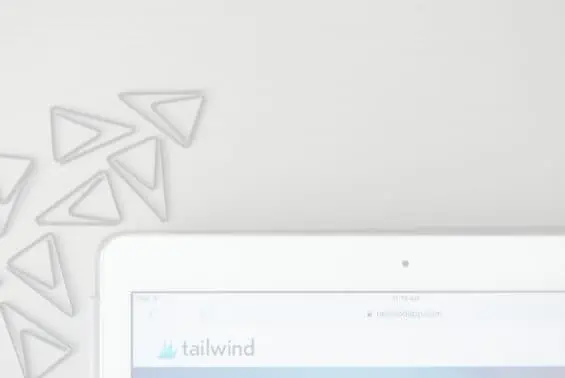 10/01/18
10/01/18
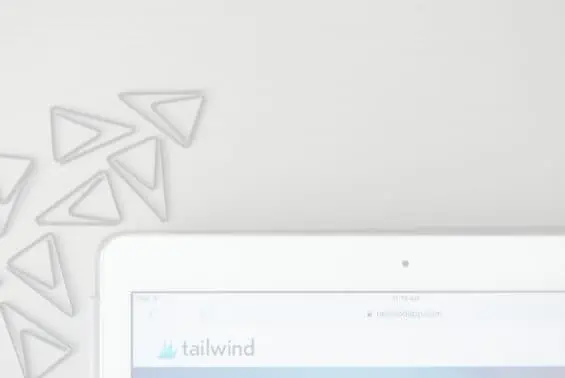 10/01/18
10/01/18
In September, I was lucky enough to attend a closed webinar with Tailwind to go over their new feature: SmartLoop. During that webinar, I, as well as other influencers and Pinterest users, were able to ask questions about the service and receive a full tutorial from the Tailwind Team. In this blog post, I’m sharing with you exactly what they shared with me to hopefully help you to determine if SmartLoop is right for you and how you can use it to your blog’s advantage. Let’s get into it.
Okay, okay. I’m sure you’ve already heard about BoardBooster.
And if you’re new to the blogging/Pinterest game, then you may be confused why you see all of these other bloggers talking about how amazing BoardBooster is but yet it shut down just a few months ago.
Well here’s the thing.
BoardBooster released a statement saying that they had to shut down because they weren’t considered a Pinterest verified service. Meaning that Pinterest didn’t really like what they were doing and wasn’t going to allow them to work with Pinterest accounts anymore.
And we don’t really know what happened behind the scenes.
But in June of 2018, BoardBooster decided to close their website and business. And we’ve been left without a looping feature.
RELATED: BoardBooster is GONE! The Pinterest Automation Platform You Need Now
Now, what the heck is a looping feature anyway?!
Basically it’s an automated system that reshares your pins to the boards that you pinned them to months before. Instead of pinning each pin to each board once and letting your pin die, with a looping feature, the pins get brought back up to the beginning for people to find again!
And the best part is that it’s automated. So you don’t have to keep rescheduling the same pins over and over again.
Sounds awesome, right?!
Well thankfully, shortly after BoardBooster made their sad announcement, Tailwind announced that they would soon be launching a looping featured called SmartLoop!
Fast forward a few months and the SmartLoop feature is here for Tailwind users to try!
If you want to learn everything you need to know about Tailwind’s SmartLoop feature, keep reading.
This post contains affiliate links. If you purchase a product or service with the links that I provide I may receive a small commission. There is no additional charge to you! Thank you for supporting TheContentBug.com so I can continue to provide you with free content each week! You guys are amazing!
So now that you already know about a looping tool is, you have a pretty good understanding of Tailwind’s SmartLoop Feature.
But let’s get into more detail.
It’s a tool that allows you to share specific pins to certain boards over a certain period of time. The goal is to help keep your pins alive and in front of people’s eyes!
You don’t want your pins to be forgotten about. So with SmartLoop, your pins will be automatically shared to the boards of your choosing based on the schedule you create.
With BoardBooster, you got to set how many pins from each board you wanted to be looped each day or week.
But with SmartLoop… it’s different! And you’ll understand a little bit later when you watch the tutorial.
With SmartLoop, you get to set how many pins you want to be shared a week from each specific loop. And you get to set the spacing of each individual pin to the boards it is shared to.
So instead of sharing the same blog post to the same board every other week, you can space it out so it doesn’t reappear on that board for a few months!
That way you don’t get in trouble with your group boards.
Does that make sense?!
I’m sure you have a thousand questions.
And typically I would say the best thing for you to do is just dive head first into the product to really understand what’s going on.
But for this blog post, I want to break down some of the frequently asked questions first. And then we’ll get to the behind-the-scenes look at the SmartLoop feature.
This was a question I had when I first went into the webinar with Tailwind.
Clearly, Pinterest didn’t like what BoardBooster was doing. So what made SmartLoop any different?!
Here’s the thing…
Tailwind worked extensively with Pinterest to find a good and healthy way to reshare content. It’s not like they just created this product and then went to Pinterest to see if it was allowed.
NOPE!
They worked with Pinterest to create something that both platforms would be proud of.
And thankfully because of that, SmartLoop isn’t going anywhere because it has already been approved by Pinterest.
Phew!
No, they do not!
Actually, they add a new pin to your schedule and the time slots are created based on high engagement times.
So if you have 10 pins that are being looped on a daily basis, then you may need to adjust your schedule because that’s adding 10 new pins that you weren’t sharing before!
When you share pins through Tailwind, it will always appear as a new pin. Not a repinned pin!
So the same thing is true for the looping feature.
It will appear as a new pin.
For a while, I used this strategy.
I would go back to my blog posts/pins that were a year old and I would try to bring them back to life by repinning them to boards that they were already pinned to.
Not a big deal, right?
Well, what happens when you forget about those pins? Or when you don’t have the time to hunt back through your old pins to find the ones you need to bring back to the front?
That’s where a looping feature comes into play.
All the work is done for you! So you don’t have to remember what pins to reshare. You can sit back knowing that you have a system in place that will continuously work through your new and old content to keeping it fresh and alive.
To be honest, it all depends on the plan that you have and if you got early access!
If you received early access to SmartLoop while it was still in Beta, then you might have received 250 looped pins for free with your Plus Plan.
And if you haven’t received access yet, you need to do that before SmartLoop officially launches! If you do, then you’ll get access to free looped pins PLUS 50% off the PowerUp options to get more looped pins in the future.
But the SmartLoop feature is scheduled to launch in a few days. So you’ll want to hurry!
And if you don’t have Tailwind yet, you can get started for FREE with their 100 pin free trial!
At first, I thought that creating loops was going to be extremely difficult. Just like anything new, you don’t really know what to expect.
But Tailwind does a great job of including written descriptions AND video tutorials to help explain what everything is.
So to create your first SmartLoop, you’ll want to find the SmartLoop feature under the Publisher section of the menu.
From there, simply select the button prompted to design your first loop!
If you already tried playing around with the feature but didn’t really understand what you were doing, don’t worry! To add a new loop, there is a smaller green button on the left side that you can select.
The first question you’ll be asked is if you want to create an Evergreen Loop or a Seasonal Loop.
Now, this is great for people who write seasonal content! Like the start of the school year or maybe the holiday season or new year’s resolutions. For content that you only want to be seen during the time that it’s relevant, you’ll want to select the Seasonal option.
But for the sake of this tutorial, I think most people will select Evergreen. So let’s go with that.
Over time, you may have several loops on Tailwind.
So it’s extremely important that you name each loop properly!
Right now, I have 2 loops that are titled ‘Pinterest Posts’ and ‘Blog Traffic’. To me, these are descriptive names because I know exactly what pins are included in each loop!
For ‘Pinterest Posts’, it’s my most successful Pinterest blog posts! And for ‘Blog Traffic’, it’s my blog posts that talk about how to get more blog traffic.
So you want to make sure the name of your loop is specific so if you have a new pin to add to a loop, you know exactly what loop to add it to!
This step is easy.
Just select the boards you want to loop to. These can be your boards or group boards that you are a member of.
And if there are any board rules you need to abide by with your group boards, you can actually add those rules when you’re finalizing your loop.
But honestly, most of your loops are going to be spaced out enough that you won’t need to worry about setting rules.
Sounds easy enough, right?!
Well Tailwind has included a few features that you should know about to make your life even easier.
When you go to select the pins you want to include, Tailwind is only going to show you the pins from your website.
But you can deselect that feature and see all the pins if you would like!
You can also filter the pins from your most recent to your most popular.
AND honestly, the best part for me, is that you can filter them by boards!
So if you have a specific pin you are looking for and you know exactly what board it was pinned to, you can go to that board and find the pin you are looking for.
When you’ve found the pins you want to include, just click on them and then move to the next page.
You get to choose between Core or Niche content. And depending on how many pins and boards you have selected, the number of pins a week will change for the core content.
Basically, the core content is if you want more of your pins to be from your looping strategy. And niche is if you want less of your pins to be your looping pins.
I’ve always picked niche, in case you were wondering.
When you select Core or Niche, more information will appear on the right-hand side.
This is where you’ll find how exactly how many pins will be shared a day and how long it will take to get through all of the pins to all of the boards. Really how long it will take you to repin the same pin to the same board.
If you want to customize any of these settings, you can select the Advanced Settings option on this page.
Here you can make the adjustments you need to get the loop to be exactly what you want it to be!
Once you’re done, you can select the Finish Loop Setup button at the bottom right.
You’ll receive a congratulations message and you’ll be brought back to the main SmartLoop page.
So let’s talk a little bit more about the SmartLoop features!
There are a few more features that you may be curious about.
So I want to take a little bit more of your time to cover those in case you stumble across them.
There are a few features that you can edit within a loop. And to do that, you need to head to the loops you’ve created on the left-hand side and select the little pencil button.
Here you’ll be able to change the boards you want to include in the loop and edit the schedule.
You won’t be able to edit the pins that are a part of the loop here though!
There are 2 ways to do that. So first let’s talk about removing a pin.
If you want to remove a pin from a loop, you can do that at any time within the SmartLoop page.
Simply find the pin you want to remove and hover over the top right-hand corner.
A trash can icon will appear. Click on that to remove it from the loop.
If you ever want to add a new pin to an existing loop, you have to do that within the normal scheduling feature!
So go to Pinterest and select the pin you want to add to the loop and go to schedule it with the Tailwind extension.
You should be brought to the normal pop-up where you can add the pin to Tailwind Tribes and boards you want to schedule it to pin to.
Right under the Tailwind Tribe option, you’ll see that you can add it to a loop!
Easy enough, right?
Same way you would edit a loop.
When you hover over it on the left-hand side, you’ll notice a trash can icon.
Click on that to delete the loop.
Another cool feature about SmartLoop is that it isn’t a complete set it and leave it strategy. You actually get access to statistics and can adjust your loops accordingly.
The first place you can see your stats is at the top of the SmartLoop page.
This will give you an overview of the pins you’ve already looped and how many repins they have generated.
But if you want to see how a specific pin is performing, there are stats attached to each pin that give you a bit more information!
When you look at your Pinterest schedule on the right side, Tailwind made it easy to tell your looped pins from your normal pins.
Looped pins appear with a colored dotted outline around them compared to your other pins.
And each loop as a different color associated with it!
So if you want to check out when pins are scheduled to launch for a specific loop, all you have to do is look for the color associated with the loop!
Then pause it!
One of the cool features about SmartLoop is that you can pause a loop instead of just deleting it and having to recreate it when you want it again.
I think we covered enough for this one blog post. Don’t you think?!
But if you have any specific questions, let me know in the comment section below and I’ll continue to build out this guide.
For now, I suggest that you head over to Tailwind and get started with SmartLoop.
And I’ll see you back here for another blog post/tutorial soon!
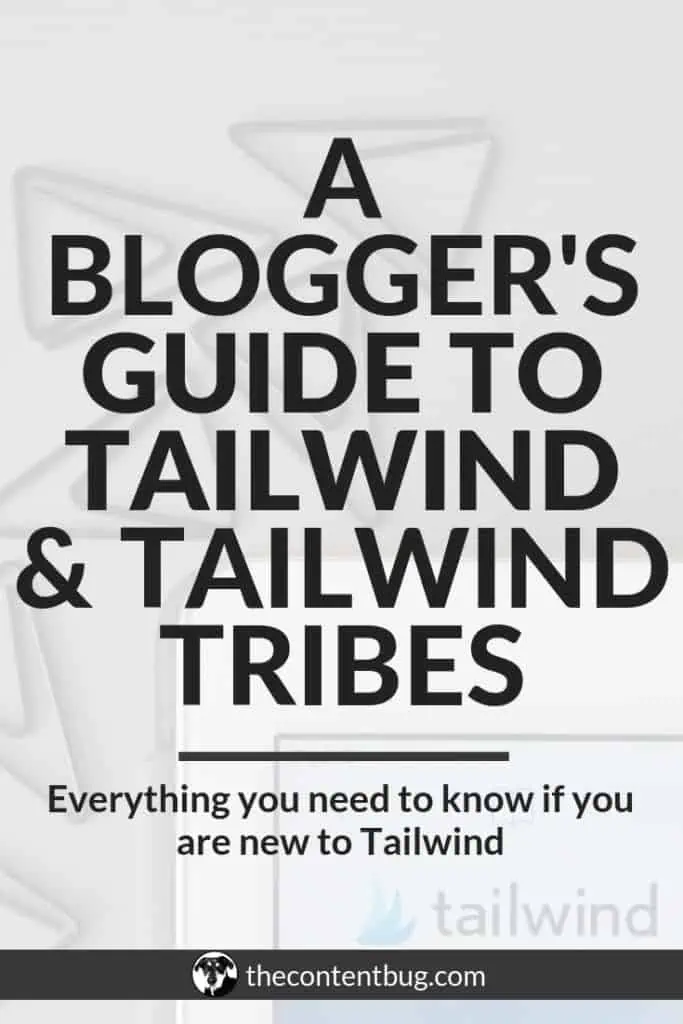

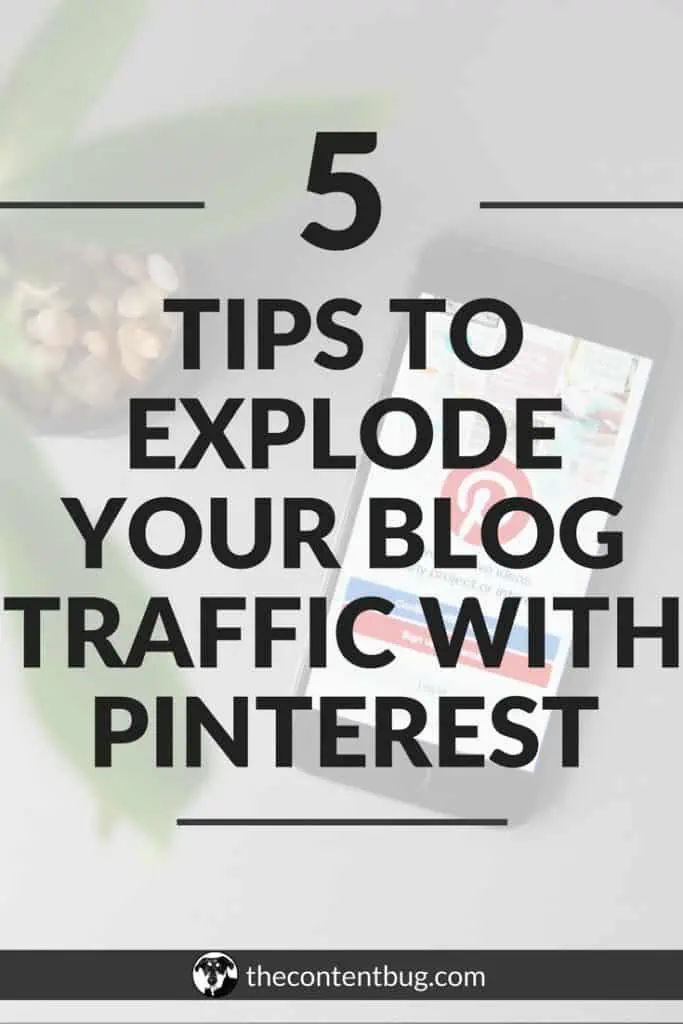
Cathrin (Cath) creates content that encourages bloggers & online entrepreneurs to be themselves, chase their passion, and create their success online. 1 year after started her blog (TheContentBug.com), Cath left her full-time position working in the digital marketing industry to pursue her dreams of being her own boss. In weekly blog posts, sporadic YouTube videos, and constant talking on Instagram stories, Cath hopes to spread her story and be an inspiration to others who desperately want to change their lives.

LEAVE A COMMENT