 08/15/17
08/15/17
 08/15/17
08/15/17
If you have a WordPress.org site, then you probably use plugins. Or maybe you are just using plugins without you knowing it.
You see, plugins can be a tricky thing. There are so many available to you, some paid and some free, but it’s difficult to know what ones to use.
And if you have too many on your website, it could actually be doing more harm than good.
So today, I want to break it down for you to talk about some of the absolute must-have plugins on your website.
Let’s get into this!
This post contains affiliate links. If you purchase a product or service with the links that I provide I may receive a small commission. There is no additional charge to you! Thank you for supporting TheContentBug.com so I can continue to provide you free content each week! You guys are amazing!
When preparing to write this blog post, I did some research. I wanted to know what other plugins people were recommending as “must-haves”. And what I noticed was that a lot of them were paid, and a lot of them actually weren’t absolute must-haves. There were just helpful for specific situations.
So these are my ABSOLUTE must have plugins you need for your WordPress website!
Keep reading…
If you want to take your WordPress website seriously, then you need Yoast SEO! It is so highly talked about that I honestly can’t believe that some people don’t have this!
Put into the simplest terms, Yoast SEO helps you to SEO your website.
So if you want to take your SEO seriously, and start generating some organic traffic from search engines, then you need to plugin.
It’s basically non-negotiable. So go out and download this baby right now. And then read some of my SEO articles to learn how to set it up properly and how to SEO the pages on your website with it.
This is another SEO plugin, and it’s probably one that you don’t have.
Schema data is the markup on your website’s code that helps to identify important pieces of data for Google. So things such as products or your name, address, and phone number.
Schema essential helps to make Google’s job easier. And anytime you make Google’s job easier, the better your SEO will be.
So with this plugin, it automatically generates your schema data for you! There is no need to worry about it. Once you properly set up this plugin, it will do the work for you. And you’ll start to improve your SEO without even realizing it.
I’m going to guess that you don’t have enough time to constantly be checking if any of the links on your website are broken. Am I right?! You have better things to worry about!
So why not let a plugin do it for you automatically?! This plugin will constantly scan your website to make sure that your links are all running properly. But another great thing about this plugin is that it also tells you if any of your images go missing! It’s really a great plugin. And helps to cover your butt so you don’t have to worry about these silly things.
It may not seem important to you right now, but you need to access the <head> of your website.
The <head> of your website is the code that comes before all the other information that is included on your site including the theme, content, text, images, everything! And there are a few ways that you can access this area on your website.
The first would be to go into the actual code of your site. And the other would be to download this plugin!
So make it easier on yourself and download this plugin. You will use this to verify your website for Google Analytics, Google Search Console, Pinterest business (for rich pins), and even for your Facebook pixel.
This plugin is another must! And that’s why it’s included in this blog post.
When I first got my website, I bought a spam protector. But once I was ready to renew my website, I decided against it. And within a few days, I was starting to get up to 30 spam comments a day. It was insane!
So I did some research and found WP-SpamShield.
This plugin is a must to protect your website from spam. And even if you don’t get spam comments yet, you never know when they will start rolling in in the future.
And according to my SpamShield dashboard, it has blocked almost 3,000 attempts of spam! That’s insane.
If you’ve read some articles about how to improve the speed of your website, then you might have stumbled into this plugin before.
It is well known for helping to deliver a faster site by serving your website visitors with compressed and caches files. Now if that was gibberish to you. That’s okay. This basically means that it’s delivering a more optimized website to your visitors. And by doing this, your site speed is much faster!
This plugin is a MUST! The EWW Image Optimizer compresses all of your images that you already have on your website and it compresses every new image as you upload it. It’s a game changer for people who have never compressed their images before and want to improve their SEO. And it’s really just great for anyone who wants to improve their SEO in general.
Large images = a slow site. A slow site = bad SEO. So you need to compress your images every time! And this plugin just makes it a little easier.
RELATED: How I Improved My Site Speed By 2 Seconds in 1 Hour
Have you ever noticed that a lot of blogs have social sharing icons either at the top, side, or bottom of the blog post? Well, these icons help to make it easily accessible for other people to share your content.
And without these icons, a lot of people will opt not to share!
So there are a lot of different plugins you could use for this. But my favorite is Social Warfare.
This plugin is free and easy to use. You can pick and choose what social media platforms to include, where they will be positioned on your website, the style and so much more! And they don’t include any of their own branding which is really nice!
So if you are looking at a paid option to do this, I would recommend checking out this plugin first.
If you are ever thinking about changing the permalink structure for your website, then you need a redirect plugin before you make any changes! And this is the best plugin I’ve found for redirects on your website.
With this plugin, you can monitor your 404 errors, 301 redirects, and any changes in the URL structure of your website. I would recommend reading more about this plugin and even watching a tutorial video before you change your permalink structure! You don’t want to hurt your SEO or have broken links!
So just be smart and properly set up this plugin from the beginning!
Now those are just the plugins that I think are an absolute must on your website! But here are some other ones that I use and love. Maybe you’ll like some of these too.
This is the only plugin I’ve ever paid for. But it was totally worth it. I use this plugin on my Home page, Start Here page, and my free resource library.
This plugin helps to organize multiple images that lead to other locations. It’s hard to explain.
But on my Start Here page, I use this plugin to manage all of my blog posts that are included. It makes it easy to create a grid of images that are responsive and adapt to the screen on my website visitor. And each image can lead to a unique location. So for this page, they all lead to their blog posts.
But I also use Essential Grid for my resource library. Again, this is another grid of images, but this time it leads my VIP team to initiate the download of the resource!
You can completely customize your grids and select how many images are available on each size screen including how many rows and columns you want.
This plugin has a one time cost of $26. And I’m telling you, that’s cheap! And definitely worth it.
So if you like to layout your blog posts like I do, or if you are looking for something to organize a resource library, then this is the plugin for you.
If you use ConvertKit for your email list, then I would recommend downloading the ConvertKit plugin.
I didn’t think that I needed this plugin at first, but now I use it all the time.
When creating a landing page on ConvertKit, they offer to provide the hosting with their own URL. But that could get confusing for your audience! So they have an integration where you can host the landing page on your website. But you need this plugin to do that.
I use this plugin for all my landing pages to make it easier on my audience and honestly myself as well!
So if you have ConvertKit, then I recommend downloading this plugin to make your life easier.
The problem with plugins is that if you have too many they could “weigh” down your website. Meaning they could take up a lot of room and really slow down your website.
And you definitely want to avoid that!
So what I recommend is don’t have more plugins than you actually use. If you notice that you installed a plugin 2 years ago but haven’t touched it since then it might be time to deactivate it.
But make sure that you know exactly what that plugin does before you do this! If you can guarantee that this plugin is no longer used, then you can get rid of it.
There is no set number that I can give you about how many plugins you should have on your website. But what I can tell you is that I have 10 active plugins on my website. And that includes all the plugins we talked about in this post!
So just don’t go overboard and download every plugin possible, okay?
PRO-TIP: When you go to download a plugin, you may notice that it says it is light. That’s a good term! That means that it won’t take up that much room slowing down your website.
This is an interesting topic. And a question that I’ve actually only gotten one time.
But it is recommended to not actually update your plugins right away.
It’s kinda like your iPhone update. Usually when they come out with new software, a few days later they come out with another update that fixes all the bugs. This is the same thing for plugins.
When they come out with an update for the software of the plugin, you never know if there are going to be problems. It’s just a shot in the dark!
So if you want to update your plugins as soon as they are available, you can. But I would do some more research on this topic because there are a variety of mixed feelings about it.
I don’t update my plugins all the time. Actually out of my 10 plugins on my website, I have 8 updates available. So that just proves that I don’t update my plugins! If I notice there is a new feature available that people are talking about that I don’t have, then I’ll download the plugin to see what the hype is about.
I mean… my job is to stay up with digital trends! So sometimes I have to cave to be knowledgeable for you guys!
Now it’s your turn. Let everyone know in the comments down below what are some plugins that you absolutely can’t live without!
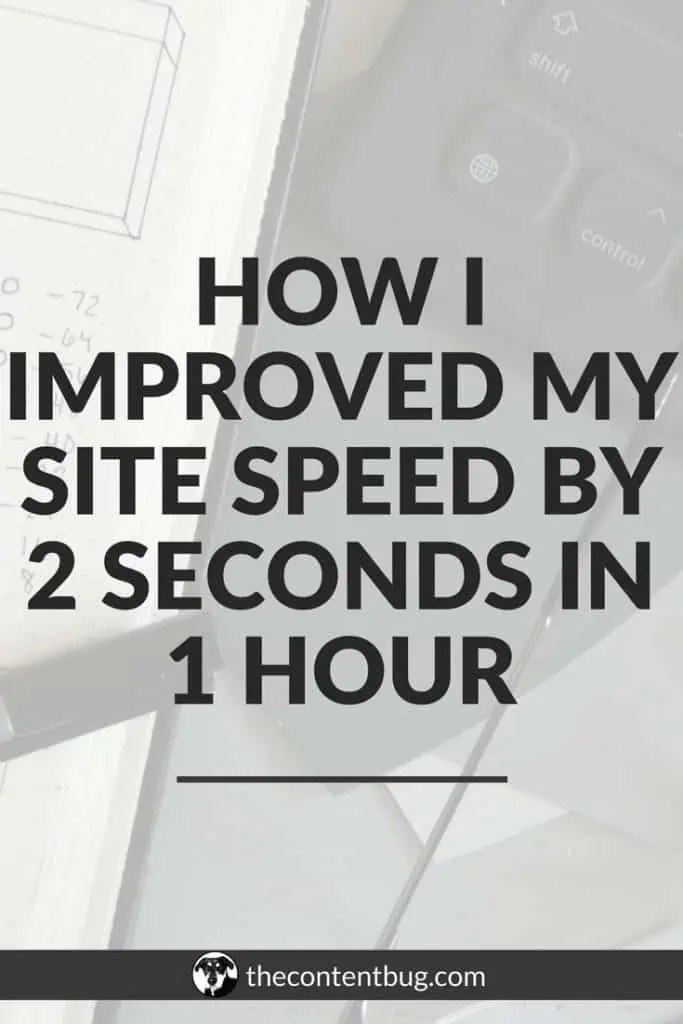
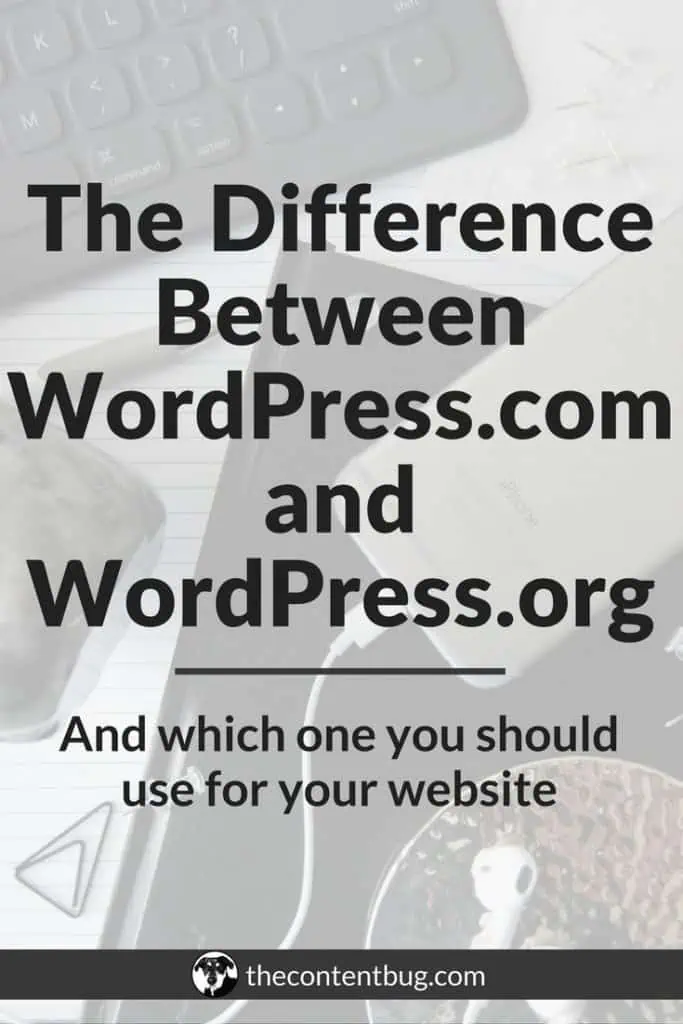
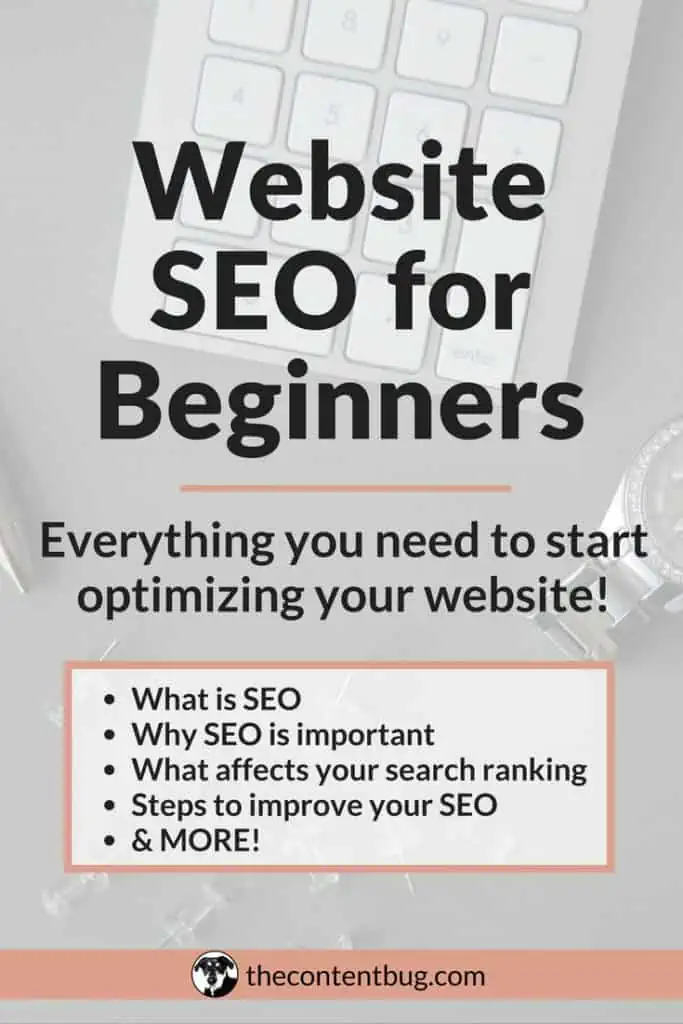
Cathrin (Cath) creates content that encourages bloggers & online entrepreneurs to be themselves, chase their passion, and create their success online. 1 year after started her blog (TheContentBug.com), Cath left her full-time position working in the digital marketing industry to pursue her dreams of being her own boss. In weekly blog posts, sporadic YouTube videos, and constant talking on Instagram stories, Cath hopes to spread her story and be an inspiration to others who desperately want to change their lives.

LEAVE A COMMENT
6 responses to “The Plugins You Need for Your WordPress Website”
Do you have an updated version of this blog post? I think this is super helpful but would like to know what you are using now, in 2021.
Hello Cathrin! I have been following you for a while both here and on YouTube! I love your content! That aside I have a question, The WP-Spam Shield is no longer available for download as a plugin, what other plugin helps with Spam for my WP Site?
Greetings from Pakistan,
Thank-you soo much for such a informative video and blog posts.
Great List of Plugins.
I have used Blog Designer Plugin for my WordPress blog.
This plugin helps you to modify your blog layout in an eye-catchy way with 40+ high impact blog templates. It is the best solution for the WordPress blog page and Website.
Check Here: https://codecanyon.net/item/blog-designer-pro-for-wordpress/17069678?s_rank=2
Hi Cath! Just found your blog and love your content! Your advice has helped me feel more secure for when I go to unveil my blog in some time. I love your “keep reading” section at the end of every post with three photos/links to your other posts. Do you use a plugin for that ability? Thanks so much!
Hey Taylor!
I actually don’t use a plugin for that ability. I add it manually each time! I have heard from other people that there is a plugin to use for that feature, but I just prefer to do it manually to help build my internal link structure!
XO, Cath